Web Search
Overview
This guide provides instructions on how to set up web search capabilities in Open WebUI using various search engines.
SearXNG (Docker)
SearXNG is a metasearch engine that aggregates results from multiple search engines.
1. SearXNG Configuration
Create a folder named searxng in the same directory as your compose files. This folder will contain your Searxng configuration files. Refer to the Searxng documentation for configuration instructions.
Configuration Files:
searxng/settings.yml
# see https://docs.searxng.org/admin/settings/settings.html#settings-use-default-settings
use_default_settings: true
server:
secret_key: "f9e603d4191caab069b021fa0568391a33c8a837b470892c64461b5dd12464f4"
limiter: false
image_proxy: true
port: 8080
bind_address: "0.0.0.0"
ui:
static_use_hash: true
search:
safe_search: 0
autocomplete: ""
default_lang: ""
formats:
- html
- json
searxng/limiter.toml
[botdetection.ip_limit]
# activate link_token method in the ip_limit method
link_token = true
searxng/uwsgi.ini
[uwsgi]
# Who will run the code
uid = searxng
gid = searxng
# Number of workers (usually CPU count)
# default value: %k (= number of CPU core, see Dockerfile)
workers = %k
# Number of threads per worker
# default value: 4 (see Dockerfile)
threads = 4
# The right granted on the created socket
chmod-socket = 666
# Plugin to use and interpreter config
single-interpreter = true
master = true
plugin = python3
lazy-apps = true
enable-threads = 4
# Module to import
module = searx.webapp
# Virtualenv and python path
pythonpath = /usr/local/searxng/
chdir = /usr/local/searxng/searx/
# automatically set processes name to something meaningful
auto-procname = true
# Disable request logging for privacy
disable-logging = true
log-5xx = true
# Set the max size of a request (request-body excluded)
buffer-size = 8192
# No keep alive
# See https://github.com/searx/searx-docker/issues/24
add-header = Connection: close
# uwsgi serves the static files
static-map = /static=/usr/local/searxng/searx/static
# expires set to one day
static-expires = /* 86400
static-gzip-all = True
offload-threads = 4
2. Docker Compose Setup
Add the following to a file named docker-compose.searxng.yaml alongside your existing docker-compose.yaml:
services:
open-webui:
environment:
ENABLE_RAG_WEB_SEARCH: True
RAG_WEB_SEARCH_ENGINE: "searxng"
RAG_WEB_SEARCH_RESULT_COUNT: 3
RAG_WEB_SEARCH_CONCURRENT_REQUESTS: 10
SEARXNG_QUERY_URL: "http://searxng:8080/search?q=<query>"
searxng:
image: searxng/searxng:latest
container_name: searxng
ports:
- "8080:8080"
volumes:
- ./searxng:/etc/searxng
restart: always
Launch your updated stack with:
docker compose -f docker-compose.yaml -f docker-compose.searxng.yaml up -d
Alternatively, you can run SearXNG directly using docker run:
docker run -d --name searxng -p 8080:8080 -v ./searxng:/etc/searxng --restart always searxng/searxng:latest
3. GUI Configuration
- Navigate to:
Admin Panel->Settings->Web Search - Toggle
Enable Web Search - Set
Web Search Enginefrom dropdown menu tosearxng - Set
Searxng Query URLto examples given:https://<search.domain.com>/search?q=<query>orhttp://<searxng.local>/search?q=<query>. Do note the/search?q=<query>part is mandatory. - Adjust the
Search Result CountandConcurrent Requestsvalues accordingly - Save changes
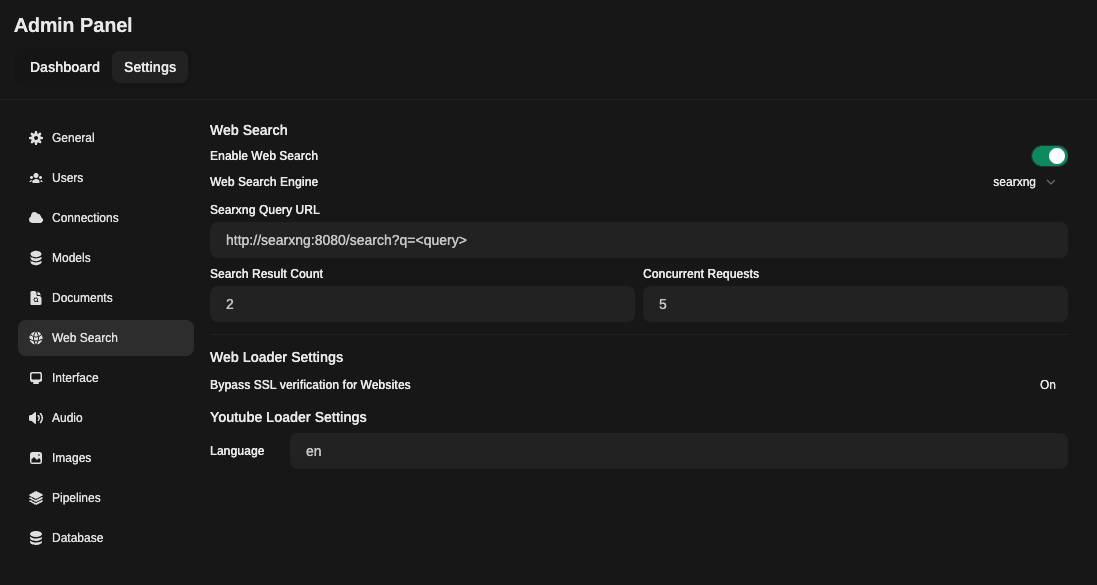
4. Using Web Search in a Chat
To access Web Search, Click on the + next to the message input field.
Here you can toggle Web Search On/Off.
Note
You will have to explicitly toggle this On/Off in a chat.
This is enabled on a per session basis eg. reloading the page, changing to another chat will toggle off.
SearchApi API
SearchApi is a collection of real-time SERP APIs. Any existing or upcoming SERP engine that returns organic_results is supported. The default web search engine is google, but it can be changed to bing, baidu, google_news, bing_news, google_scholar, google_patents, and others.
Setup
- Go to SearchApi, and log on or create a new account.
- Go to
Dashboardand copy the API key. - With
API key, openOpen WebUI Admin paneland clickSettingstab, and then clickWeb Search. - Enable
Web searchand setWeb Search Enginetosearchapi. - Fill
SearchApi API Keywith theAPI keythat you copied in step 2 from SearchApi dashboard. - [Optional] Enter the
SearchApi enginename you want to query. Example,google,bing,baidu,google_news,bing_news,google_videos,google_scholarandgoogle_patents.By default, it is set togoogle. - Click
Save.
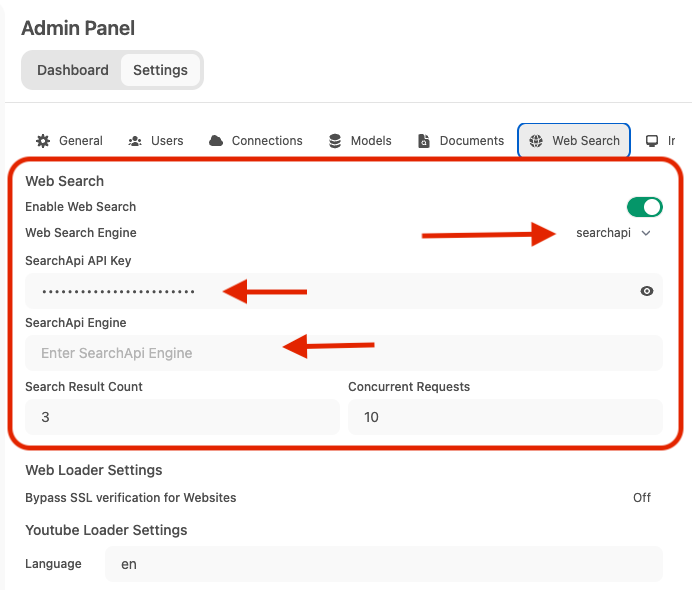
Note
You have to enable Web search in the prompt field, using plus (+) button to search the web using SearchApi engines.
Google PSE API
Setup
- Go to Google Developers, use Programmable Search Engine, and log on or create account.
- Go to control panel and click
Addbutton - Enter a search engine name, set the other properties to suit your needs, verify you're not a robot and click
Createbutton. - Generate
API keyand get theSearch engine ID. (Available after the engine is created) - With
API keyandSearch engine ID, openOpen WebUI Admin paneland clickSettingstab, and then clickWeb Search - Enable
Web searchand SetWeb Search Enginetogoogle_pse - Fill
Google PSE API Keywith theAPI keyandGoogle PSE Engine Id(# 4) - Click
Save
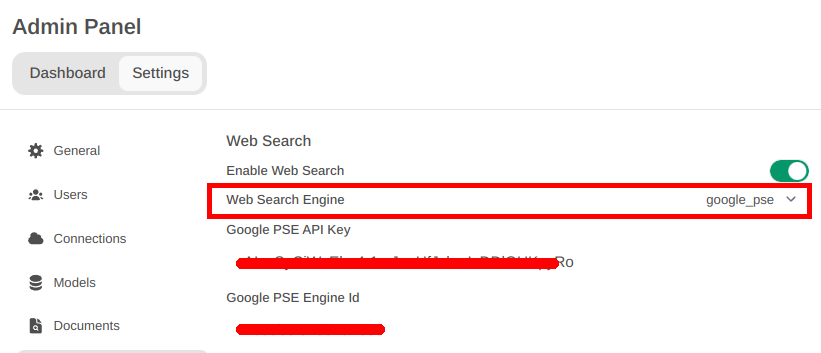
Note
You have to enable Web search in the prompt field, using plus (+) button.
Search the web ;-)
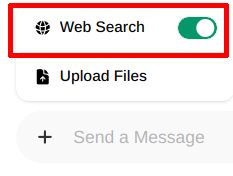
Brave API
Docker Compose Setup
Add the following to a file named docker-compose.yaml:
services:
open-webui:
environment:
ENABLE_RAG_WEB_SEARCH: True
RAG_WEB_SEARCH_ENGINE: "brave"
BRAVE_SEARCH_API_KEY: "YOUR_API_KEY"
RAG_WEB_SEARCH_RESULT_COUNT: 3
RAG_WEB_SEARCH_CONCURRENT_REQUESTS: 10
Serpstack API
Coming Soon
Serper API
Coming Soon
Serply API
Coming Soon
DuckDuckGo API
Coming Soon
Tavily API
Coming Soon
Jina API
Coming Soon