Starting With Ollama
Overview
Open WebUI makes it easy to connect and manage your Ollama instance. This guide will walk you through setting up the connection, managing models, and getting started.
Step 1: Setting Up the Ollama Connection
Once Open WebUI is installed and running, it will automatically attempt to connect to your Ollama instance. If everything goes smoothly, you’ll be ready to manage and use models right away.
However, if you encounter connection issues, the most common cause is a network misconfiguration. You can refer to our connection troubleshooting guide for help resolving these problems.
Step 2: Managing Your Ollama Instance
To manage your Ollama instance in Open WebUI, follow these steps:
- Go to Admin Settings in Open WebUI.
- Navigate to Connections > Ollama > Manage (click the wrench icon). From here, you can download models, configure settings, and manage your connection to Ollama.
Connection Tips
- Docker Users: If Ollama is running on your host machine, use
http://host.docker.internal:11434as the URL. - Load Balancing: You can add multiple Ollama instances. Open WebUI will distribute requests between them using a random selection strategy, providing basic load balancing for concurrent users.
- Note: To enable this, ensure the Model IDs match exactly across instances. If you use Prefix IDs, they must be identical (or empty) for the models to merge into a single entry.
Advanced Configuration
- Prefix ID: If you have multiple Ollama instances serving the same model names, use a prefix (e.g.,
remote/) to distinguish them. - Model IDs (Filter): Make specific models visible by listing them here (whitelist). Leave empty to show all.
Here’s what the management screen looks like:
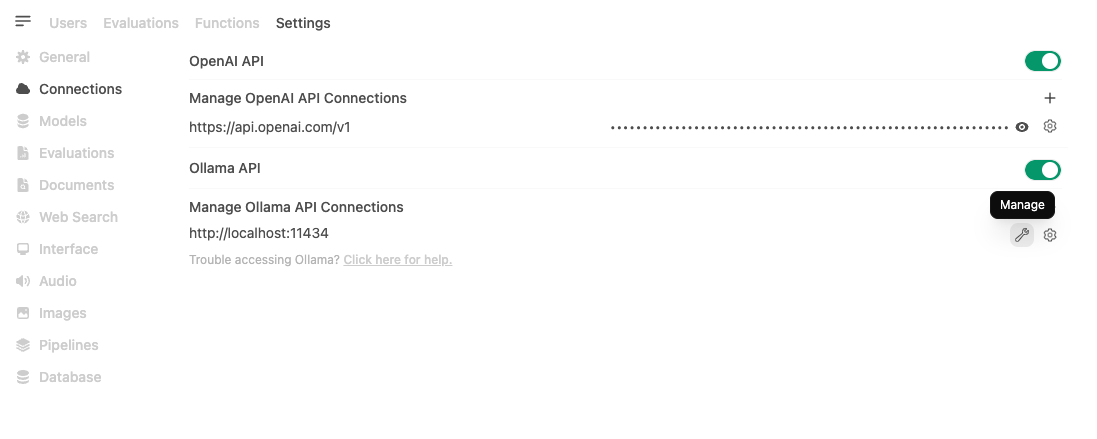
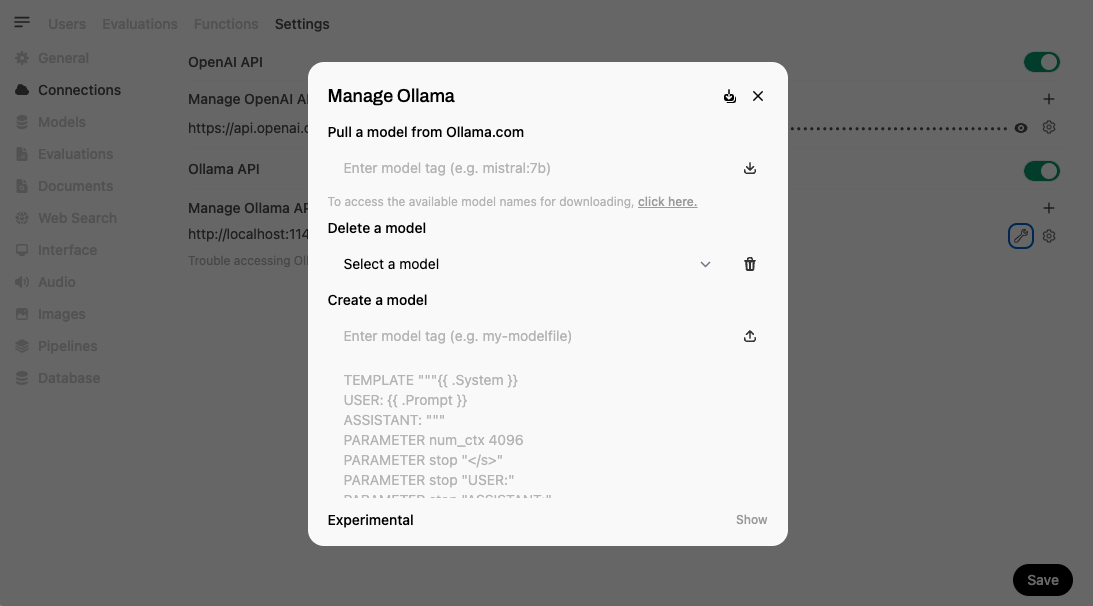
A Quick and Efficient Way to Download Models
If you’re looking for a faster option to get started, you can download models directly from the Model Selector. Simply type the name of the model you want, and if it’s not already available, Open WebUI will prompt you to download it from Ollama.
Here’s an example of how it works:
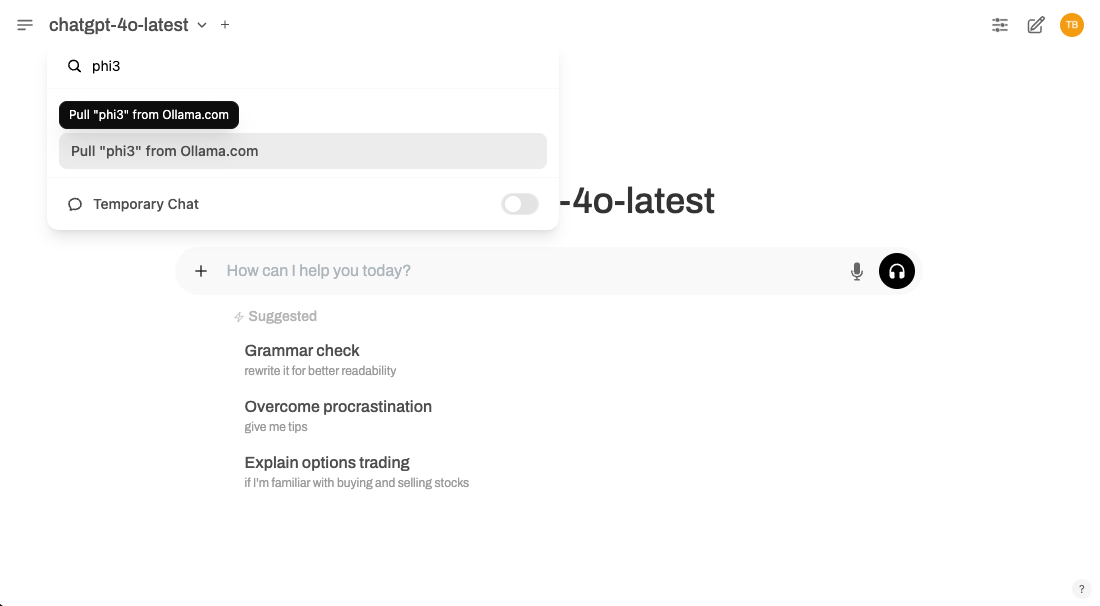
This method is perfect if you want to skip navigating through the Admin Settings menu and get right to using your models.
All Set!
That’s it! Once your connection is configured and your models are downloaded, you’re ready to start using Ollama with Open WebUI. Whether you’re exploring new models or running your existing ones, Open WebUI makes everything simple and efficient.
If you run into any issues or need more guidance, check out our help section for detailed solutions. Enjoy using Ollama! 🎉