AUTOMATIC1111
warning
This tutorial is a community contribution and is not supported by the Open WebUI team. It serves only as a demonstration on how to customize Open WebUI for your specific use case. Want to contribute? Check out the contributing tutorial.
Open WebUI supports image generation through the AUTOMATIC1111 API. Here are the steps to get started:
Initial Setup
- Ensure that you have AUTOMATIC1111 installed.
- Launch AUTOMATIC1111 with additional flags to enable API access:
/webui.sh --api --listen
- For Docker installation of WebUI with the environment variables preset, use the following command:
docker run -d -p 3000:8080 --add-host=host.docker.internal:host-gateway -e AUTOMATIC1111_BASE_URL=http://host.docker.internal:7860/ -e ENABLE_IMAGE_GENERATION=True -v open-webui:/app/backend/data --name open-webui --restart always ghcr.io/open-webui/open-webui:main
Setting Up Open WebUI with AUTOMATIC1111
- In Open WebUI, navigate to the Admin Panel > Settings > Images menu.
- Set the
Image Generation Enginefield toDefault (Automatic1111). - In the API URL field, enter the address where AUTOMATIC1111's API is accessible:
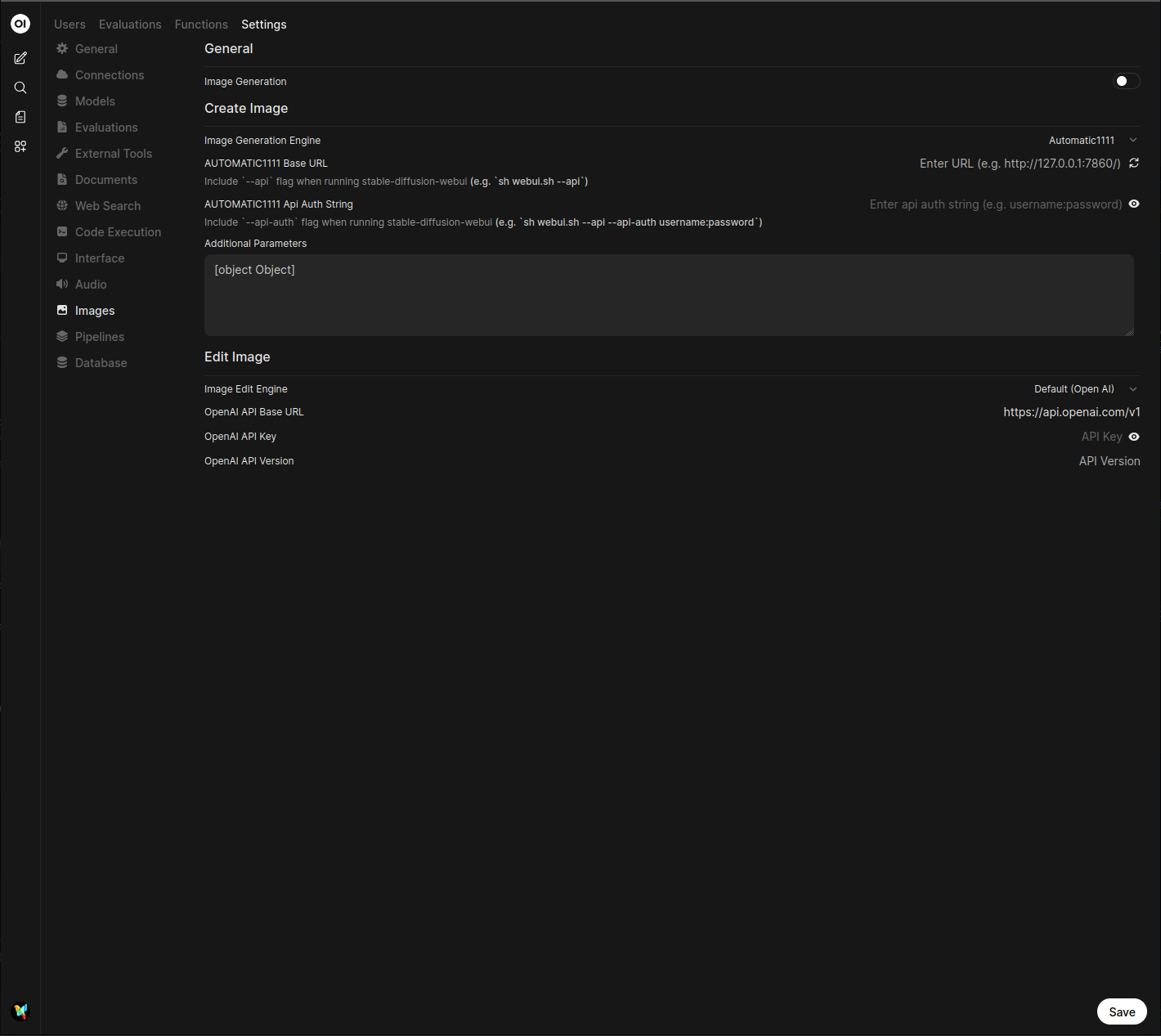
http://<your_automatic1111_address>:7860/
If you're running a Docker installation of Open WebUI and AUTOMATIC1111 on the same host, use http://host.docker.internal:7860/ as your address.